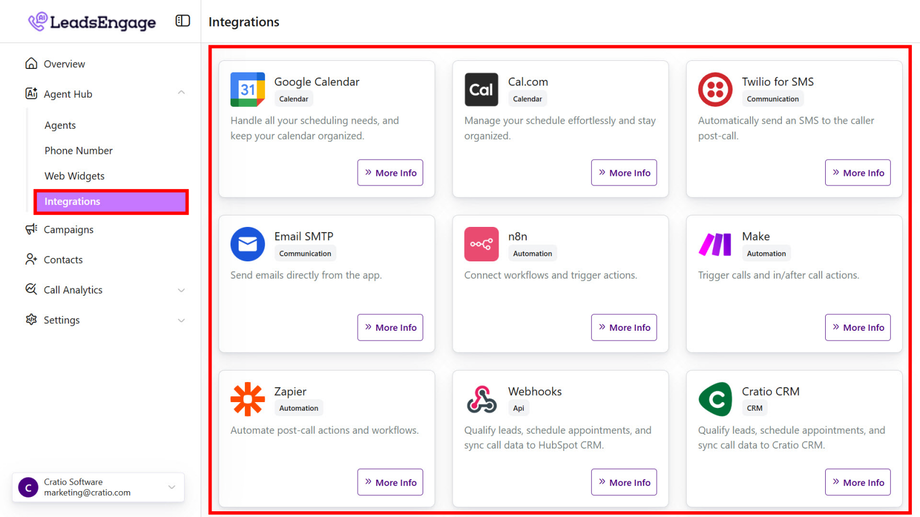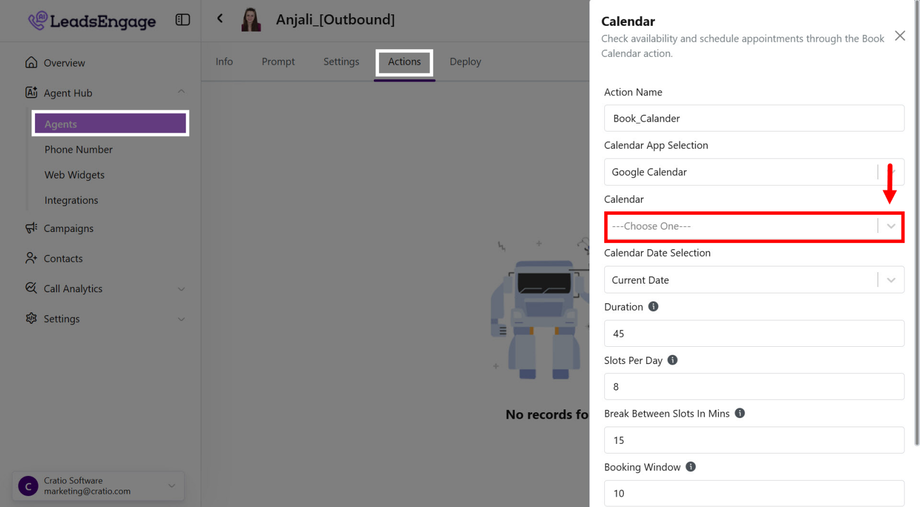Calendar Booking
The Book Calendar Action enables your voice agent to automatically check calendar availability and book appointments for callers. If the requested time is unavailable, the agent will suggest alternative time slots. This helps streamline bookings and improve the caller experience without human intervention.
How It Works
- The caller shares a preferred time or date.
- The agent checks the integrated calendar in real-time.
- If the time is free, it books the appointment.
- If not, it offers available time slots to the caller.
- Once confirmed, the event is added to your calendar.
Supported Calendar Integrations
-
Google Calendar
- Cal.com
Setup Instructions
1. Install the Integration
-
Go to Agent Hub → Integrations in your account. Choose the calendar platform you want to integrate:
-
Google Calendar: Click Connect Google, sign in with your Google account, and allow access.
-
Cal.com: Provide your Cal.com API Key and connect your account.
-
You must authorize the integration to access calendar data and manage bookings.
2. Create the Book Calendar Action
-
Go to Actions → Click Create Action → Select Book Calendar.
-
Choose the connected calendar (Google or Cal.com).
-
Map the required inputs (e.g., caller name, email, desired date/time).
-
Save the action
3. Use in Agent Prompt
-
Insert the action in your agent prompt to enable booking functionality.
Example Prompt:
Use tool #Book_Calendar to check availability and schedule an appointment based on the caller’s preferred time.
Best Practices
-
Collect essential info (name, email, preferred time) early in the conversation.
-
Guide callers if their preferred time is not available.
-
Use dynamic prompts to personalize appointment flow.