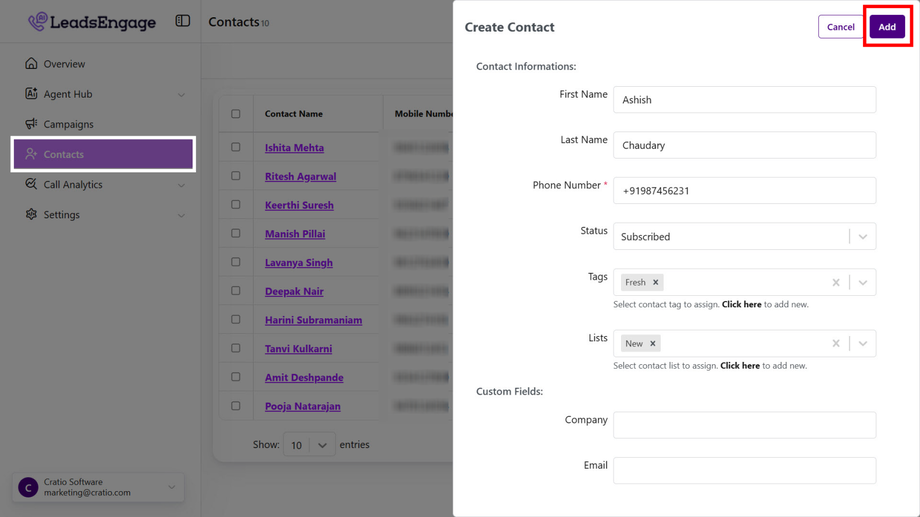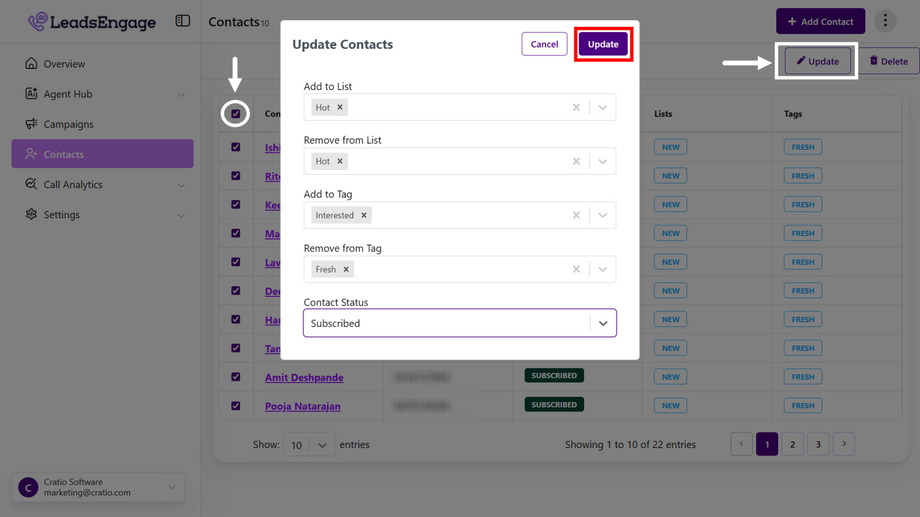Add Contact
Effortlessly add new leads to your database and streamline your sales process with our intuitive lead management system.
How to Add a Contact
1. Manual Add
-
Log in as a Client.
-
Click Contacts > Add Contact.
-
Enter Name and Phone Number (e.g., John Doe, +14158516395).
-
Click “Add,” and it will save.
2. Bulk Import
-
Go to Contacts > tap (⋮) right top> Import/Export (Right-side Top).
-
Upload a CSV File with columns like Name and Phone.
-
Match fields and click Import.
Ensure phone numbers use the format +Country Code (e.g., +919080501289).
3. Webhook Integration
-
Create a Webhook under Contacts > Webhooks (Right-side Top).
-
Copy the webhook URL and add it to your website or ad platform.
-
Map fields to sync data in real-time.
-
Example: Use for auto-capturing leads from Google Ads.
Use View Logs to troubleshoot and verify incoming lead data.
How to Update a Contact
1. One-by-One Update
-
Open Lead: Click Contact Name (e.g., John Doe) to access the contact.
-
Update Fields: Edit fields like email, phone number, or status
-
Example: Change status from “New” → “Qualified”.
2. Mass Update
-
Select Contacts: Enable the checkboxes next to multiple contacts
-
Apply Updates: Click the Update button (top-right corner).
-
Choose Fields: Add or edit details like tags or move contacts to a specific list
-
Example: Change tags from Followup -> Interested
-
Example: Move leads to a specific list as _Normal Clients to VIP Clients.
Use descriptive tags and statuses for easier filtering and improved lead tracking.
How to Filter or Search a Contact
1. Types of Filters
-
Lists: Organize contacts into categories (e.g., Premium Clients, New).
-
Tags: Use labels like Interested, Follow-Up Needed.
-
Status: Filter by lead status (e.g., Qualified, Pending).
2. Steps to Filter or Search
-
Open the Dropdown: Click the Contacts section and access the filter dropdown.
-
Select Filter Type: Choose Lists, Tags, or Status to refine your search.
-
Example: Select the New Prospects list or the Interested tag.
-
View Results: Leads matching your criteria will be displayed.
Combine filters (e.g., Premium Clients + Interested) for precise results.